| 일 | 월 | 화 | 수 | 목 | 금 | 토 |
|---|---|---|---|---|---|---|
| 1 | 2 | 3 | 4 | 5 | ||
| 6 | 7 | 8 | 9 | 10 | 11 | 12 |
| 13 | 14 | 15 | 16 | 17 | 18 | 19 |
| 20 | 21 | 22 | 23 | 24 | 25 | 26 |
| 27 | 28 | 29 | 30 | 31 |
- 운동
- 안다르
- 탐색기
- 한글화
- 레시피
- 백신
- 한글 패치
- 반디집
- 이녁하늘
- 오블완
- 한글패치
- n번방 자료실
- 범용 태그 편집기
- v3
- 티스토리챌린지
- 한글2024
- 국민연금
- Alchemy CATALYST 2021
- 디스크샷
- 건강
- 이녁 하늘
- ANDAR
- 지역화
- 파일 탐색기
- Soluling
- Directory Opus
- 파솔로 2022
- Alchemy CATALYST 2023
- 파일관리자
- 여행
- Today
- Total
이녁 하늘 아래
Affinity Publisher 2.6 What's New.., 본문
Multi-Page Spreads
Affinity Publisher 2.6.0에서 새로운 기능(멀티페이지 확장)을 알아 봅니다.
In Publisher, spreads can now contain more than two pages, making it easy to create trifold, gatefold, accordion-fold and other page arrangements. New options include:
- Add Pages: Flow Pages
- Add Pages: Extend Spread
- Add Pages: New Spread
- Dragging to create/change layout
For more details, please refer to the online help listings for desktop
Multiple-page spreads
Multiple-page spreads You can create spreads that contain more than two pages. This allows you to easily design trifold and gatefold spreads and documents such as accordion-fold brochures, for example.
affinity.help
Please note: This feature required extensive architecture changes so not all undo history can be imported from files created before 2.6
이제 Publisher에서 스프레드에 두 페이지 이상의 페이지를 포함할 수 있으므로 삼단 접기, 게이트 접기, 아코디언 접기 및 기타 페이지 배열을 쉽게 만들 수 있습니다. 새로운 옵션은 다음과 같습니다:
- 페이지 추가: 흐름 페이지 추가
- 페이지 추가: 스프레드 확장
- 페이지 추가: 새 스프레드
- 드래그하여 레이아웃 생성/변경
자세한 내용은 데스크톱용 온라인 도움말 목록을 참조하세요.
Multiple-page spreads
Multiple-page spreads You can create spreads that contain more than two pages. This allows you to easily design trifold and gatefold spreads and documents such as accordion-fold brochures, for example.
affinity.help
Multiple-page spreads
You can create spreads that contain more than two pages. This allows you to easily design trifold and gatefold spreads and documents such as accordion-fold brochures, for example.
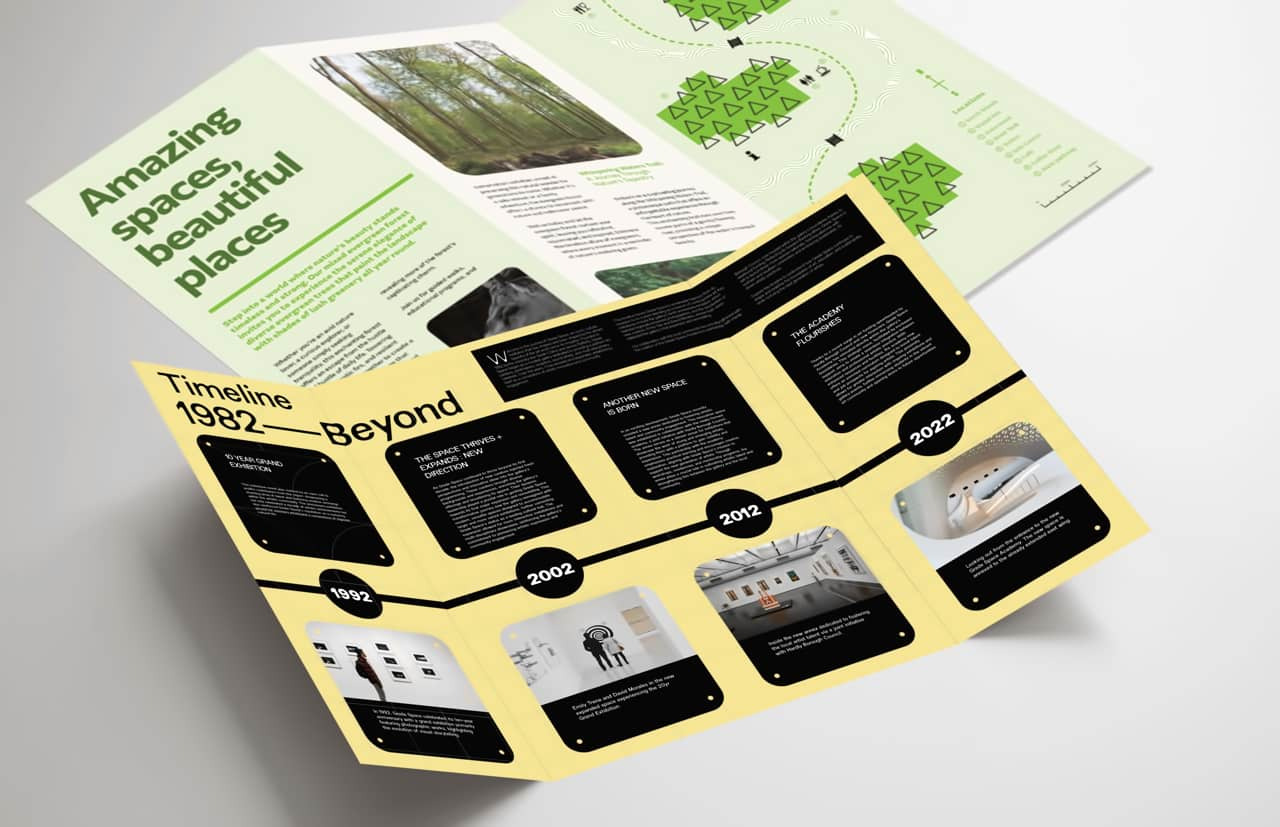
Multi-page spreads can be created in two ways:
- As a master page, which can be used to create new publication pages with the same page count, page dimensions, and spine location as the master.
- By extending an existing spread with new publication pages, either by:
- adding new pages at the required positions within the spread.
- moving existing pages by disabling Reflow Pages and then dragging and dropping existing pages into the required positions.
If you need a particular multi-page spread setup as the starting point for multiple documents, create an appropriate document and save it as a template.
Creating a multi-page master
Using master pages to create multi-page spreads is advised for the 'cleanest' results.
For any spread you create from a master, Affinity knows how many pages the spread should contain. 'Ghost' pages are displayed if the spread contains fewer pages than expected.
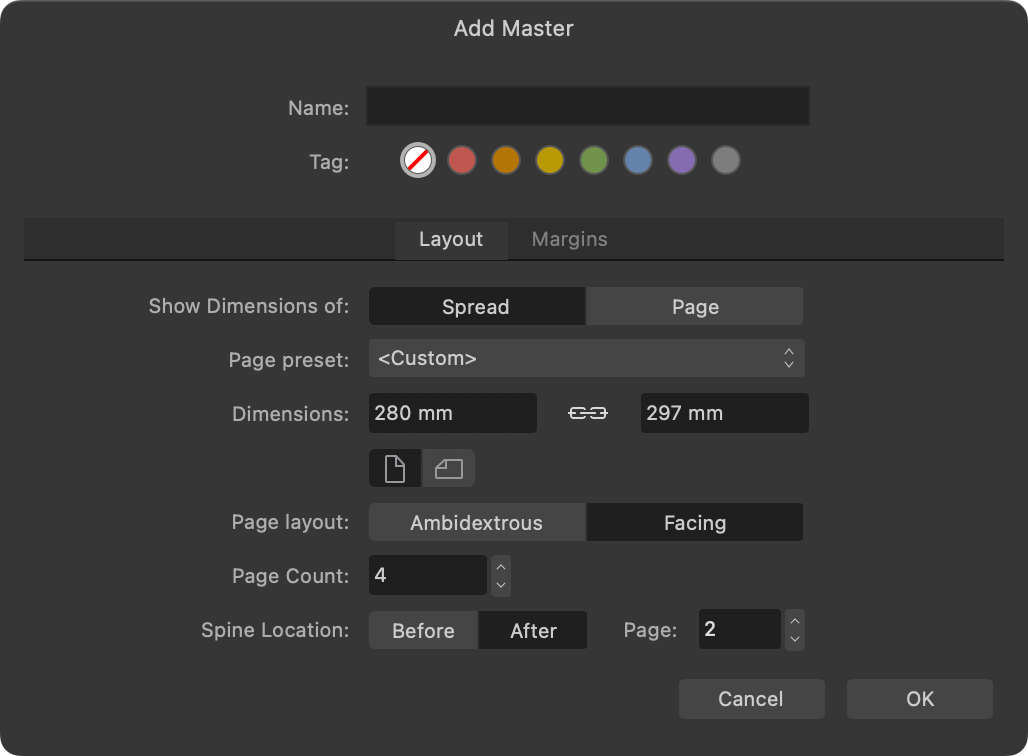
Creating a four-page master with spine located at its centre.
After creating a master, its spine location can't be edited.
If you're designing for the front and back of a multi-page spread with an off-centre spine, create two masters with mirrored spine locations.
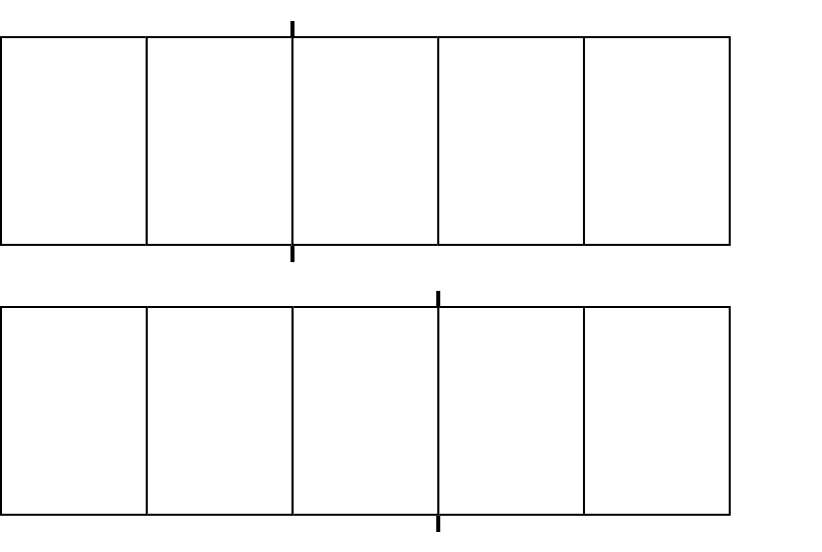
Extending an existing spread
For quickness, existing spreads can be extended with new pages. You might prefer this over starting with a multi-page master if your document's pages will be only one multi-page spread. For example, when you're designing:
- A book's dust jacket.
- A magazine cover with a front cover flap.
- A publication containing just one gatefold spread, such as a magazine.

Changing individual pages' dimensions
Depending on the type of folding spread or document you're designing, you may need to edit the dimensions of certain pages.
In Spread Properties, you can select individual pages whose dimensions you wish to edit.
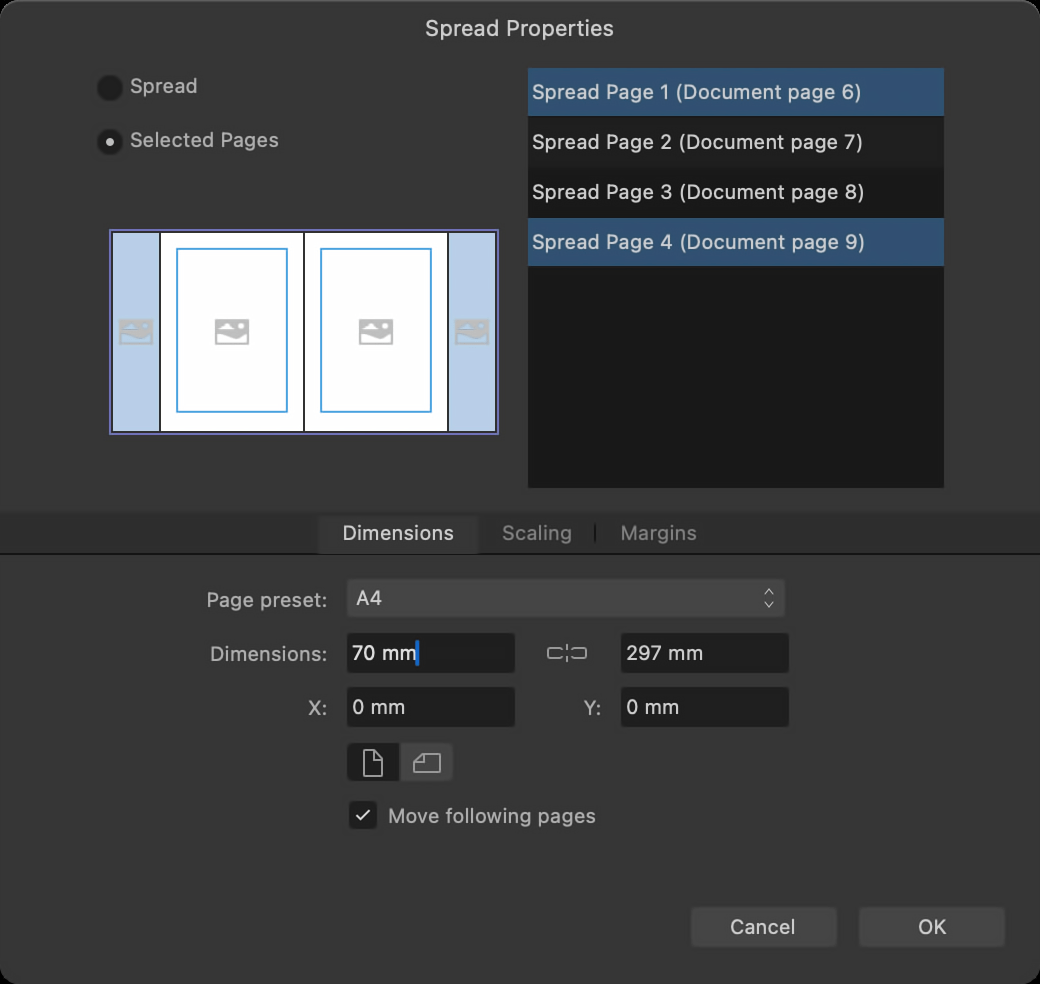
Exporting and professional printing
A press-ready PDF of a multi-page spread that is exported with Include printers marks and Include crop marks enabled will also include fold marks.
Before designing a multi-page spread's content, it is important to discuss your publication's requirements with your print provider.
For example, one panel of a trifold brochure needs to be narrower than the other two, but by how much depends on your chosen paper stock. Your print provider is best placed to provide the necessary advice.

To add a multi-page master:
- On the Pages panel, select Add Master.
- On the dialog that appears:
- Set the master's Page Count.
- Set the Spine Location by specifying a Page number and whether the spine should be located Before or After it.
- Set other options as required.
- Select OK.
To add a multi-page spread from a master (using drag and drop):
On the Pages panel:
- Drag a master page from the Master Pages window.
- Hover to the left or right of an existing spread in the Pages window and drop.
A new spread with the same number of pages as the master is inserted, and the master is applied to all its pages.

To add a new multi-page spread:
- On the Pages panel, select Add Pages.
- On the dialog that appears:
- Set Spread Wrapping to New Spread.
- Set the spread's Number of Pages.
- Set the page number at which to insert the spread and whether to insert before or after it.
- Select OK.

To extend a spread with new pages:
- On the Pages panel, select Add Pages.
- On the dialog that appears:
- Set Spread wrapping to Extend Spread.
- Set the Number of Pages to insert.
- Set the Page at which to insert and whether to insert Before or After it.
- Select OK.
To extend a spread by moving existing pages:
On the Pages panel:
- On the panel's preferences menu, disable Page Move Options>Reflow Pages.
- Select the page(s) to use to extend an existing spread.
- Drag and drop the selection to the required position in the destination spread.
SEE ALSO:


Affinity Publisher 2.6.2.3228 로 업그레이드 됨.
프로그램은 홈페이지에서 다운로드 가능
첨부 파일 262:
- Affinity Publisher 2.6.2.3228 언어 파일 패치
'앱(App) 사용 정보 또는 팁' 카테고리의 다른 글
| RollBack Rx의 ISR처럼 사용하기 (1) | 2025.05.03 |
|---|---|
| Definge (디프린지) (0) | 2025.04.26 |
| Serif Affinity Photo 기능 몇 가지 다루워 보기 2 (0) | 2025.03.17 |
| bcdboot.exe 사용법과 이해 (0) | 2025.02.16 |
| 한글 2020 제품키 자동 입력 및 업데이트 통합하기 (6) | 2025.02.09 |




